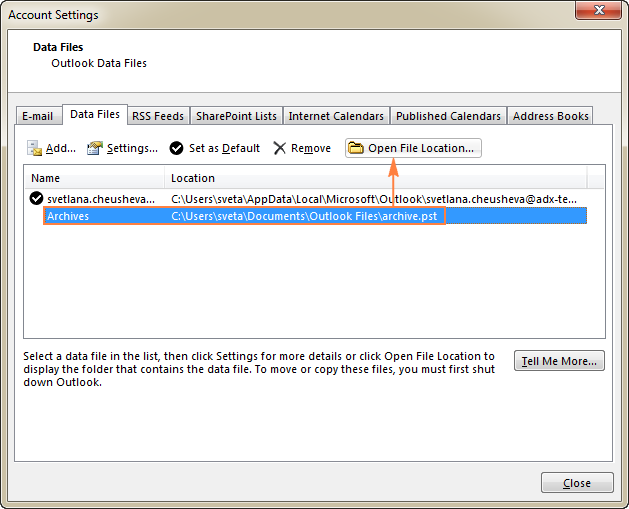If you cannot find the archive .pst file in any of the above locations, chances are that you chose to store it in a different place when configuring the auto archive settings.
Here's a quick way to determine the exact location of your Outlook archive: right-click the Archive folder in the list of folders, and then click Open File Location. This will immediately open the folder where your archived .pst file is stored.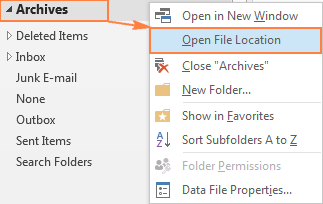
If you have created a few different archive files, you can view all the locations at a glance in this way:
- Click File > Account Settings > Account Settings.
- In the Account Settings dialog, switch to the Data Files tab.
- Among other files, you will see the current location of the archive.pst file (or whatever name you gave to your archive file).
- To get to the folder where a certain archive file is stored, select the desired file, and click Open File Location.